Inventory Destructions
The following will need to be configured to process destructions in BioTrack:
- Destruction Quarantine Duration on CBC Setup
- Track & Trace Reason Codes will need to be mapped to Business Central Reason Codes
In BioTrack, inventory destructions must be scheduled and quarantined for a period of time before the destruction can be carried out.
The quarantine period will begin when the user changes the status of the Destruction Document from Open to Planned and can be cancelled when changed from Planned to Open. Once the quarantine period has passed, the Destruction Document can be posed to record the destruction.
How-to: Destroy inventory
Search for Lot No. Information List and click the related link.
Filter for the tag number to destroy and select the Lot No. Information Record. On the menu, go to Actions/Create Destruction Document
On the Destruction Document, select a Reason Code for the destruction.
Change the status from Open to Planned. This will schedule the destruction in BioTrack and start the quarantine period.

Once the quarantine period has passed, navigate back to the destruction document.
On the menu, click Post to process the destruction:
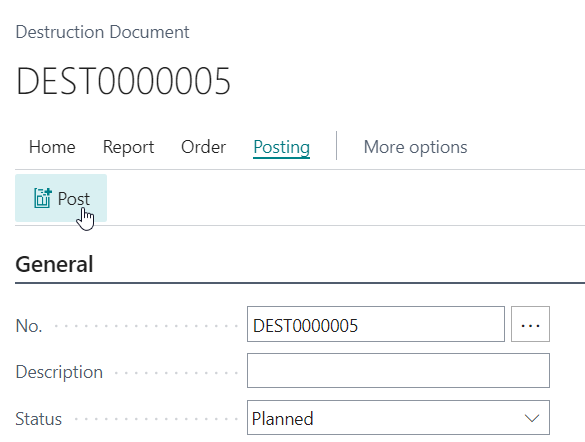
The Destruction will be processed in BioTrack.